
You may have heard about that we can not make the Salesforce API Call directly from the lightning component. If you do make the callout from the lightning component then you will get the below error
INVALID_SESSION_ID:This session is not valid for use with the API.
For Example when you will execute the below code from the Developer Console then you will get the Valid Response
|
1
2
3
4
5
6
7
8
9
10
11
|
HTTP h = new HTTP();HTTPRequest req = new HTTPRequest();HttpResponse resp = new HttpResponse();req.setMethod('GET');req.setHeader('Authorization', 'Bearer ' + UserInfo.getSessionId());req.setEndpoint(URL.getSalesforceBaseUrl().toExternalForm() + '/services/data/v41.0/query?q=Select+Id,+Name+From+Account');resp = h.send(req);System.debug('#### Response Status '+resp.getStatus());System.debug('#### Response Status Code '+resp.getStatusCOde());System.debug(resp.getBody()); |
But if you will call the same block from the Lightning Component then you will get “INVALID_SESSION_ID:This session is not valid for use with the API.“ Error.
I gone through with this error and found THIS SALESFORCE DOCUMENT where they have specified why we can not make API Call from JavaScript Code.
After reading the document, I have come up with 2 Solutions that are given below: –
1 – Connected App and Named Credentials as Callout Endpoints and Auth Providers
- Connected App
- Auth Provider
- Named Credentials as Callout Endpoints
- For Complete Tutorial Visit This Link.
2 – Using VF Page – VF page will be used to get the Session Id of the current log in user and this VF page will be used into Apex class for fetching the Session Id.
In this tutorial we will use VF page for making callout because it is an easy and simple method method. Follow the below steps
Step1 – Open Developer Console, File -> New -> VisualForce Page -> Enter Name “GetSessionIdVF” -> OK. Use below code for VF Page
|
1
2
3
|
<apex:page > Start_Of_Session_Id{!$Api.Session_ID}End_Of_Session_Id</apex:page> |
Step2 – Create a New Class which will use this VF page to get the Session Id and making API Call Out. File -> New -> Apex Class -> Name it “ApiCallLightningComponent” -> OK.Use below code for the class.
|
1
2
3
4
5
6
7
8
9
10
11
12
13
14
15
16
17
18
19
20
21
22
23
24
25
26
27
28
29
30
31
32
33
34
35
36
37
38
39
40
41
42
43
44
45
|
public class ApiCallLightningComponent { /* * @Name : - fetchUserSessionId * @Description: - Call the VF page and get the Log In Use Session Id * @Params : - none * @ReturnType : - String */ public static String fetchUserSessionId(){ String sessionId = ''; // Refer to the Page PageReference reportPage = Page.GetSessionIdVF; // Get the content of the VF page String vfContent = reportPage.getContent().toString(); System.debug('vfContent '+vfContent); // Find the position of Start_Of_Session_Id and End_Of_Session_Id Integer startP = vfContent.indexOf('Start_Of_Session_Id') + 'Start_Of_Session_Id'.length(), endP = vfContent.indexOf('End_Of_Session_Id'); // Get the Session Id sessionId = vfContent.substring(startP, endP); System.debug('sessionId '+sessionId); // Return Session Id return sessionId; } /* * @Name - makeAPICall * @Description - Responsible for making API Call out * @params - None * @ReturnType - String */ @AuraEnabled public static String makeAPICall(){ String sessionId = fetchUserSessionId(); HTTP h = new HTTP(); HTTPRequest req = new HTTPRequest(); HttpResponse resp = new HttpResponse(); req.setMethod('GET'); req.setHeader('Authorization', 'Bearer ' + sessionId); req.setEndpoint(URL.getSalesforceBaseUrl().toExternalForm() + '/services/data/v41.0/query?q=Select+Id,+Name+From+Account'); resp = h.send(req); System.debug('#### Response Status '+resp.getStatus()); System.debug('#### Response Status Code '+resp.getStatusCOde()); System.debug(resp.getBody()); return JSON.serialize(resp.getBody()); }} |
See the comments.
ApiCallLightningComponent class contains 2 methods fetchUserSessionId and makeAPICall, One for getting the Session Id and Other for making the Callout that will be called from the JavaScript.
Step3 – Create a lightning component, File -> New -> Lightning Component -> Name it “MakiAPICall” -> OK. Use below code for the Component
|
1
2
3
4
|
<aura:component implements="force:appHostable,flexipage:availableForAllPageTypes, flexipage:availableForRecordHome,force:hasRecordId, forceCommunity:availableForAllPageTypes, force:lightningQuickAction" controller="ApiCallLightningComponent" access="global" ><div class="slds-m-around_x-small"> <lightning:button variant="brand" label="Make CallOut" iconName="action:apex" iconPosition="left" onclick="{!c.doHandleClick }" /></div></aura:component> |
Click on the Controller and use below code
|
1
2
3
4
5
|
({doHandleClick : function(component, event, helper) {helper.onHandleClick(component, event, helper);}}) |
Click on the helper and then use below code for helper
|
1
2
3
4
5
6
7
8
9
10
11
12
13
14
15
16
17
18
19
20
21
22
23
24
25
26
27
28
29
30
31
|
({onHandleClick : function(component, event, helper) {// Get the action of Controller (Apex) Classvar action = component.get('c.makeAPICall');// set the callback which will return the response from apexaction.setCallback(this, function(response){// get the statevar state = response.getState();if( (state === 'SUCCESS' || state ==='DRAFT') && component.isValid()){// get the responsevar responseValue = response.getReturnValue();// Parse the resposevar responseData = JSON.parse(responseValue);alert(responseData);//alert(responseData.totalSize);console.log(responseData);} else if( state === 'INCOMPLETE'){console.log("User is offline, device doesn't support drafts.");} else if( state === 'ERROR'){console.log('Problem saving record, error: ' +JSON.stringify(response.getError()));} else{console.log('Unknown problem, state: ' + state +', error: ' + JSON.stringify(response.getError()));}});// send the action to the server which will call the apex and will return the response$A.enqueueAction(action);}}) |
Step4 – In Final Step Test the Component using Lightning Application. File -> New -> Lightning Application -> Enter Name -> Submit -> Use below Code
|
1
2
3
|
<aura:application extends='force:slds' ><c:MakiAPICall/></aura:application> |
Note: – If Your component name is different then use the name of your component instead of MakiAPICall.
Output of the above code
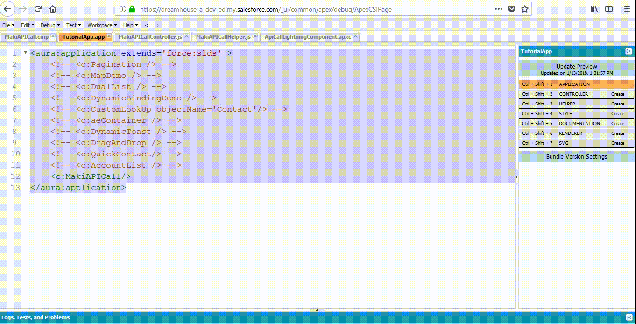
You can find the complete Here.
Happy Learning 🙂
Happy Coding 😉
Sharing is Caring
Resources –
============ 欢迎各位老板打赏~ ===========


与本文相关的文章
- · Salesforce VisualForce 使用apex:actionFunction调用后台方法
- · apex highlight userDefineLang for notepad++
- · 详解 Salesforce 15 和 18 位的ID
- · Salesforce Test class注意事项
- · salesforce Milestone clock is not running
- · salesforce apex traced the number of query
- · salesforce antscript无法拉取完整的profile
- · salesforce lightning report取URL参数
- · salesforce test class用现有数据测试
- · salesforce report get url parameters
- · salesforce display trigger error
- · salesforce发送email
